How to Bill
How to Bill Users
- Click on the Billing a User Wizard (under the Common Tasks box in the Circulation tab).
- Copy the patron’s user ID from the “TimeToBill” report and paste it in the User ID field. If choosing to look up the patron manually with the user search feature (
 ), make absolutely sure that you have the right user.
), make absolutely sure that you have the right user. - In the "Enter Item & Bill Information" section:
- When billing for the cost of an item:
- From the drop-down menu in the "Reason for bill" field, choose ITEM-COST.
- In the Amount field, enter the current replacement cost of the item (ex. 75.00, 13.95).
- Find the current replacement cost. This can be found at the publisher’s website or at major online booksellers such as Amazon. If the item is currently out of print, a replacement fee of $60 may be used for the ITEM-COST.
- In the Item ID field, paste or enter the item ID of the item associated with the bill.
- Click Bill User at the bottom of the screen.
- When billing for cataloging fees:
- From the drop-down menu in the Reason for bill field, choose CATALG-FEE.
- In the Amount field, enter the current fee for cataloging costs ($35 as of 5/2010).
- Follow steps 3 and 4 under 3A.
- When billing for billing fees:
- From the drop-down menu in the Reason for bill field, choose BILLNG-FEE.
- In the Amount field, enter the current fee for billing costs ($25 as of 5/2010).
- Follow steps 3 and 4 under 3A.
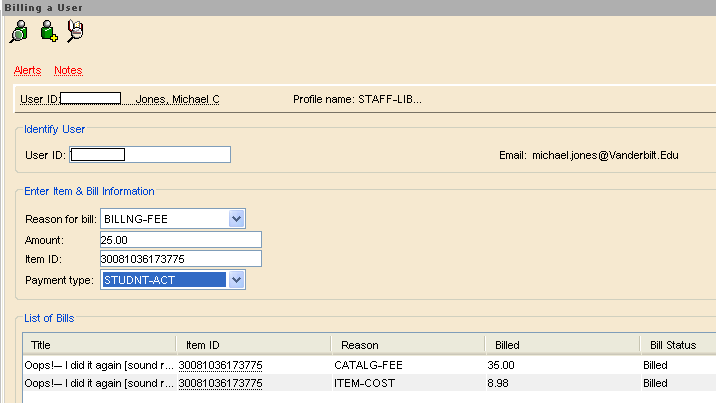
4. Information associated with billing needs to be recorded in the item record of the billed item.
- Click on the Modify Title Wizard under the Title box in the Cataloging tab.
- Click on the Call Number/Item tab.
- Under Extended information, record the following in the STAFF field (STAFF is used for comments that do not display in the public web catalog):
Billed to [user name] ([last 4 digits of user ID]) [billing date] [total billing amount] [staff member’s initials]
- Save changes at the bottom of the screen.
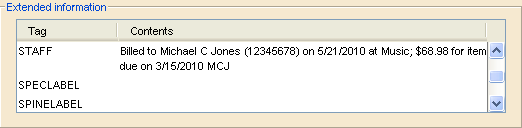
5. Discharge the item.
6. Charge the item to your library's “Billed” pseudo-patron.
How to Bill ILL
How to Bill ILL
Billing an item to ILL is a slightly different process. The Interlibrary Loan department, not the owning library, determines when it is time to bill for an item. Communicate with ILL when a “Final Notice” is generated, and either offer a renewal of the item or determine if the item should be billed.
To bill ILL:
- Click on the Billing a User Wizard (under the Common Tasks box in the Circulation tab).
- The user ID for billing will be your library’s ILL pseudo-patron.
- Follow the step 3 instructions for billing users. Do not assign billing fees to ILL.
- Follow the step 4 instructions for billing users. For part 4C, enter the following:
Billed to ILL ([ILL transaction no.]) [billing date]; [total billing amount] [staff member’s initials]
- Follow the steps 5 and 6 instructions for billing users.
In the following day’s reports, a bill notice will be generated for the ILL pseudo-patron. Because ILL does not receive notices via email, this bill sent to the ILL department. ILL should also be notified if charges have been forgiven when an item is returned.
 ), make absolutely sure that you have the right user.
), make absolutely sure that you have the right user.